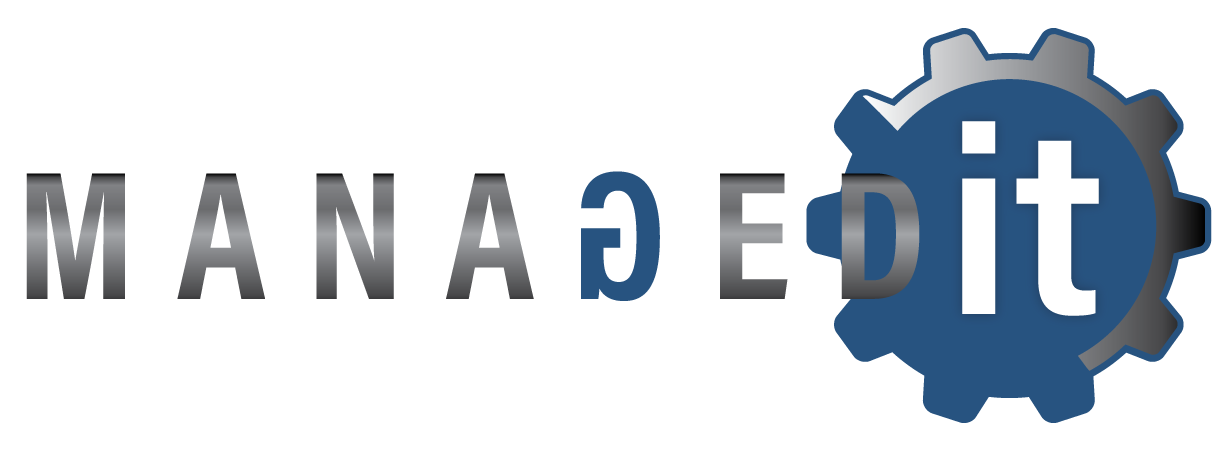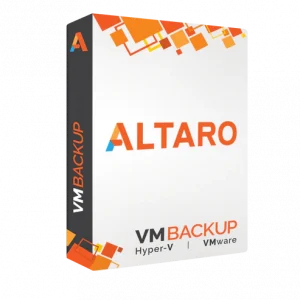Altaro VM Backup
The virtual backup solution built for small businesses. Altaro VM Backup will protect your Virtual Machines (VMs) on Microsoft Hyper-V or VMware.
Altaro VM Backup for Microsoft Hyper-V and VMware
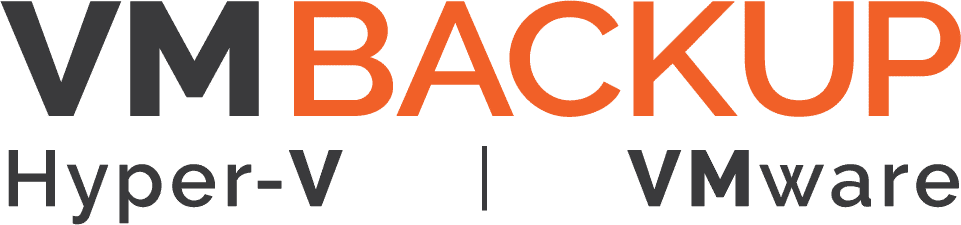
The Virtual Backup solution built specifically for small businesses
Over 40,000 small and mid-market businesses trust Altaro to protect their Hyper-V and VMware virtual environments
Key Points & Considerations
We’ve cut the waste and hassle to give you an agile, streamlined solution that is easy to implement and feature-rich, with outstanding 24/7 support as part of the package.
Altaro gets you up and running in less than 15 minutes!
Supports Microsoft Hyper-V & VMware
Perpetual or Subscription License Options
Cloud Management Console
Cloud Backup to Azure, Wasabi & AWS S3
Get Started in Under 15 Minutes
Altaro VM Backup Features
Noteworthy Features of Altaro VM Backup
Here are 12 reasons why you should consider using Altaro VM Backup (previously called Altaro Hyper-V Backup).
Off-Site Backups (LAN & WAN)
Store a copy of your backup data off-site automatically by using the off-site backup functionality included in all paid editions.
Cloud Management Console (CMC)
Cloud Management Console (CMC) to centrally monitor and manage all your Altaro VM Backup installations. Ideal for distributed environments.
Upload to Azure Storage Account
Store your off-site backups to a Microsoft Azure Cloud Storage Account. A solid data protection strategy that ensures reliable disaster recovery.
Continuous Data Protection (CDP)
Backup your VMs as frequently as every 5 minutes to optimise your Recovery Point Objective (RPO).
Augmented Inline Deduplication
Reduce backup storage requirements on local & off-site locations to significantly speed up backups.
Sandbox Restore & verification
Test restores. Build & test a recovery plan to ensure that you are covered when a disaster does strike.
Hot/Live Backups
Back up running VMs without having to stop them. No downtime during backup schedules.
File Level Restore
Restore individual files from a backup without having to restore the entire Virtual Machine (VM).
Central Management Console
Full monitoring and management of all Altaro installations from a central console.
Boot from Backup
Instantly boot any VM from the backup location.
Exchange Item-Level Restore
Restore individual items from backed up VMs.
Restore Clone
Restore a VM to the same host as a clone.
Additional Features & Feature Descriptions to Consider
Backup and replication you can bank on.
Protecting your data should be easy, yet flexible and powerful enough to meet your disaster recovery needs. Altaro VM Backup features include:
- Drastically reduce backup storage requirements on both local and offsite locations, and therefore significantly speed up backups with Altaro’s unique Augmented Inline Deduplication process.
- Concurrency – Run more efficient backup operations, by allowing more VMs to be backed up at the same time, allowing you to drastically reduce your defined backup window.
- Back up live VMs by leveraging Microsoft VSS with Zero downtime.
- Full support for Cluster Shared Volumes & VMware vCenter.
- Offsite Backup Replication for disaster recovery protection.
- Compression and military grade Encryption.
- Schedule backups the way you want them.
- Specify backup retention policies for individual VMs.
- Back up VMs to multiple backup locations.
- Cloud Backup to Azure – Backup to an Azure Block Blob storage account, the most cost-effective Azure storage option.
Fast, reliable restores and recovery.
Great backup is meaningless without the speed, flexibility and reliability to get back up and running when your organization’s data is on the line. Altaro VM Backup offers you a host of tools to recover what you need, FAST.
- Instantly boot any VM version from the backup location without affecting backup integrity.
- Ensure you always have healthy backups with Altaro’s unique Backup Health Monitor, which proactively monitors the health of your backup storage, and should any corruption be detected, the block(s) in question will be repaired automatically as part of the next backup job.
- Browse through your Exchange VM backup’s file system and restore individual emails.
- Granular Restore Options for full VM or individual files or emails.
- Retrieve individual files directly from your VM backups with a few clicks.
- Fast OnePass Restores.
- Restore an individual VM or a group of VMs to a different host.
- Restore from multiple points in time rather than just ‘the most recent backup’.
- Restore Clones.
Full control over your backup – A single pane of glass.
Being able to execute quickly and easily, having complete control over backup/restore jobs is crucial. Altaro VM Backup provides you with quick access to all hosts in your environment.
- Intuitive user interface makes it easy to configure and run backup/restore jobs.
- Management console – Easily control, configure and monitor jobs for all of your Hyper-V and VMware guest VMs across all hosts, through a single pane of glass.
- RESTful API for advanced automation and reporting functionality.
- Remotely manage and configure all of your backup/restore jobs.
- Queue up backup/restore jobs and move on to the next item on your list
- Run multiple backup/restore jobs simultaneously across your hosts
- Easily test the integrity of your backups for peace of mind
Support for multiple technologies.
VM Backup for Microsoft Hyper-V and VMware
Altaro VM Backup supports both VMware as well as Microsoft Hyper-V, all from a single console. Easy.
Exchange and SQL support
Back up Exchange Server and SQL VMs or other applications compatible with Microsoft’s VSS Writer.
Flexible Backup Destinations
Save Backups to a local drive or UNC share. Save Offsite copies to local drive, UNC share, to single or multiple locations (swapped) or offsite (WAN) Altaro Backup Server.
Linux VM support
Back up file consistent Linux VMs without shutting down the machine.
Supported Backup Media
USB External Drives, Flash Drives and eSata External Drives.
File Server Network Shares (via UNC).
NAS devices (via UNC).
Internal Hard Drives (recommended only for evaluation purposes).
RDX Cartridges.
Offsite Altaro Backup Server via Internet / WAN.
Buy Altaro VM Backup – Perpetual & Subscription Pricing
Compare pricing of different VM Backup Editions
VM Backup Perpetual License (Optional SMA Renewal)
Altaro VM Backup perpetual licenses are licensed per host, with no hardware limits (CPUs, RAM, etc.). It is a one-time purchase for a lifetime license.
- There are no hardware limits, but the functionality of the software is dependent on the specific Edition of Altaro VM Backup that you choose.
- You can decide which edition you need, based on the functionality you require. Functionality is indicated in the VM Backup comparison table below.
- If your needs change over time, you can purchase an Edition Upgrade license to upgrade to another Edition (e.g. Upgrade Standard Edition to Unlimited Edition).
- The one time purchase also includes 1 year free SMA (Software Maintenance Agreement), which entitles you to free support and upgrades to any newer software versions that are released during that year.
- After the expiry of the first year, you can optionally purchase an SMA renewal for another year – or for multiple years, at a reduced rate.
- Please note that VM Backup Unlimited Plus Edition Requires and active SMA in order to access the CMC (Cloud Management Console).
VM Backup Subscription (Unlimited Plus Edition)
VM Backup Subscription is VM Backup Unlimited Plus Edition sold on a subscription basis (per VM), rather than a perpetual license (per host) – in packs of 5 VMs.
- The subscription version is not limited per host and VMs are not tied to any host.
- Minimum starting subscription of 5 VMs per year.
- Should you need to add more VMs, you can do so during your subscription term and simply pay for the remaining months.
- Volume discounts apply: The more VM backups purchased, the better the pricing per VM.

Compare features of the different editions
Altaro VM Backup Editions |
Standard |
Unlimited |
Unlimited Plus |
|---|---|---|---|
| Includes first year of updates and support (SMA) Extended support (SMA Renewal) can be purchased separately |
 |
 |
 |
| Number of virtual machines that can be backed up and restored per host | Maximum 5 VMs per host | Unlimited VMs per host | Unlimited VMs per host |
| Backup Retention | Automatic | Automatic | Automatic |
| Restore old versions of VMs up to: | Unlimited | Unlimited | Unlimited |
| Flexible Backup Scheduling |  |
 |
 |
| Physical server backup Use Altaro Physical Server Backup (freeware) to back up the non-virtualized physical machines on your network |
 |
 |
 |
| Hot/Live Backups Back up running VMs without having to stop them |
 |
 |
 |
| Fast & Small Backups Backup Data Compression |
 |
 |
 |
| Restore Clone Can restore VMs to the same host but with a different name (i.e. does not overwrite existing VMs). |
 |
 |
 |
| Offsite Backups Over WAN/Internet Connection with WAN Acceleration |
 |
 |
 |
| Offsite Backups over LAN/Local Connection Including Drive Rotation and RDX devices |
 |
 |
 |
| Remote & Central Management Console Full monitoring and management of all Altaro installations from a central console. |
 |
 |
 |
| File Level Restore Restore individual files. |
 |
 |
 |
| Restore VMs to a different host |  |
 |
 |
| Sandbox Restore & Backup verification Build and test a recovery plan to ensure you’re covered when disaster strikes. |
 |
 |
 |
| Priority Technical Support (Phone, email & live chat) Industry-leading: 24/7 Premium Technical Support at no extra cost |
 |
 |
 |
| Military Grade (AES) Encryption of Backups | off-site Only | off-site and Backup | off-site and Backup |
| Augmented Inline Deduplication Reduce backup storage requirements on local/off-site locations and significantly speed up backups |
 |
 |
|
| Boot from Backup Instantly boot any VM version from the backup location |
 |
 |
|
| Support for MS Hyper-V Clusters (CSV) and VMware vCenter |
 |
 |
|
| Exchange Item-Level Restore Restore individual items from backed up VMs |
 |
 |
|
| Grandfather-Father-Son Archiving (GFS) Archive backup versions over and above your continuous and daily backups (Local backups only) |
 |
 |
|
| Multiple offsite backup locations Store backup copies of your VMs in one or more offsite locations (your own offsite servers) in addition to your local backup. |
 |
 |
|
| Continuous Data Protection (CDP) Backup VMs as frequently as every 5 minutes, optimising your Recovery Point Objective (RPO). |
 |
||
| Control Panel (CP) Cloud based tool to centrally monitor and manage all your Altaro VM Backup installations |
 |
||
| Cloud Backup to Azure Store your off-site backups to a Microsoft Azure Cloud Storage Account |
 |
||
| Cloud Backup to Wasabi |  |
||
| Cloud Backup to Amazon S3 |  |
||
| Support for MS Azure Stack HCI |  |
||
| Export Operation History (via REST API) |  |
||
| WAN-Optimised Replication VMs can be replicated to a remote site continuously, dramatically improving the time it takes you to be back up and running and therefore your Recovery Time Objective (RTO). |
 |
||
| Immutable Cloud Backup to Azure Blob Immutable backups are stored in a WORM (Write Once Read Many) state in Azure Blob by leveraging object-locking on Azure Blob. Offsite copies taken to an immutable cloud storage location will not be able to be deleted or modified by anyone for the user-defined immutable policy. |
 |
||
| Immutable Cloud Backup to Amazon S3 Immutable backups are stored in a WORM (Write Once Read Many) state in Amazon S3 by leveraging object-locking on Amazon S3. Offsite copies taken to an immutable cloud storage location will not be able to be deleted or modified by anyone for the user-defined immutable policy. |
 |
||
| Immutable Cloud Backup to Wasabi Immutable backups are stored in a WORM (Write Once Read Many) state in Wasabi by leveraging object-locking on Wasabi. Offsite copies taken to an immutable cloud storage location will not be able to be deleted or modified by anyone for the user-defined immutable policy. |
 |
See VM Backup in Action (15 Minute Demo Video)
Watch a 15 Minute Demo video of VM Backup and see for yourself just what it can do for you.
Try Out VM Backup for Yourself
Frequently Asked Questions (FAQ)
Sales Questions
How does your pricing work?
Altaro’s pricing is straightforward: Choose whether to buy a perpetual license (with a renewable Software Maintenance Agreement) or an annual subscription.
If you opt to purchase a perpetual license, you pay per host, not per CPU or socket. If you choose to subscribe, you pay per VM.
Either way, Altaro VM Backup is an easy fit for tight budgets. Contrary to other vendors, 24/7 support is included in the price.
Do you offer discounts to educational, government, non-profit or NGO organizations?
Yes we do! Please contact us for more details.
Do you offer volume discounts?
We offer volume discounts. Please contact us to get a custom quote!
How can Altaro VM Backup help with my GDPR compliance activities?
GDPR is the European Union’s General Data Protection Regulation which gives data subjects more control over their personal data while providing businesses with the benefit of a level playing field through the harmonization of data privacy laws across Europe. One area of GDPR concerns data recovery and the practical, technical aspects of data storage. For reliable, powerful virtual machine (VM) backup and recovery, Altaro VM Backup can help you meet a number of GDPR requirements.
Disclaimer:
The information provided does not in any way constitute legal advice. Anyone who intends to rely upon or use the information contained herein in any way is solely responsible for independently verifying the information and obtaining independent expert advice if required.
Licensing Questions
Do I pay a one-time price? Does the price include support?
You can choose how to purchase Altaro VM Backup. You can opt to buy a perpetual license (with a renewable Software Maintenance Agreement) or as an annual subscription.
If you prefer a one-time purchase or perpetual license, you pay per host, not per CPU or socket. This includes a 1-year Software Maintenance Agreement (SMA), which entitles you to receive premium 24/7 Support and upgrades.
You can purchase additional SMA Renewals as part of your New Licence purchase and benefit from an advantageous rate.
You can also choose to renew later. From year 2 onward, you will have the option to renew at a cost of 35% of the current license price, per extra year of SMA. If you choose to renew for 2 years, you benefit from 5% discount on the price for 1 year; if you choose to renew for 3 years, you benefit from 10% discount on the 1 year price; and if you choose to renew for 4 years you benefit from 15% discount on the 1-year price. You can ask our Renewals Team for a quote.
You can choose not to renew the SMA and in that case the product will still continue working but you will not be eligible for technical support and major/minor upgrades.
If you prefer a subscription, please see the following question. Our subscription model enables you to pay per VM.
Is it possible to subscribe to the product?
If you choose to subscribe, your subscription will be to the Unlimited Plus Edition of Altaro VM Backup. When you subscribe, you pay per VM and you can freely move VMs across hosts with no restraints. The price includes backup and recovery services, priority 24/7 support and the latest functionality and patch fixes for the duration of your subscription.
The subscription is pre-paid for one or more years. There’s a minimum starting subscription that includes up to 5 VMs per year – you can scale to thousands of VMs.
Should you need to add more VMs, you can do so during your subscription term and simply pay for the remaining months. VM backups can be purchased in batches of five (5).
If you have any questions, please contact us.
If you prefer a one-time purchase or perpetual license, please see the previous question. Our perpetual license option enables you to select the edition you require and pay per host.
Are any add-ons (e.g. Altaro Offsite Server, remote/central management tools) licensed separately?
No. Add-ons do not require a license as long as the host is assigned a Standard, Unlimited or Unlimited Plus Edition license.
Do I need to re-install if I want to upgrade from the Free Edition?
No, you can simply replace your Free Edition key with the new license key purchased and all the product’s features will be available to you right away.
Can I upgrade from my present version to the latest version of Altaro VM Backup?
If you subscribe to Altaro VM Backup, then you always have access to the latest version of the product as long as your subscription is active. (Note that Altaro VM Backup subscription keys can only be entered in version 8.15.x or newer. If you are running an older version, please update your software at no cost before entering the key.)
When you have a perpetual license, customers who have a valid Software Maintenance Agreement (SMA) can upgrade for free.
Customers without an active SMA can upgrade too – for example: a customer on v6 without a valid SMA can now pay to upgrade to v8. Upgrades include a one-year SMA. Get pricing or order online at Altaro VM Backup Version Upgrade.
Either way, be sure to check for upgrade instructions before you switch to a new version.
Can I upgrade from the Standard Edition or Unlimited Edition to the Unlimited Plus Edition?
Yes, you can. We provide online pricing and ordering of Altaro VM Backup Edition Upgrade.
Be sure to check for upgrade instructions before you switch to a new version.
Technical Questions
Where should I install Altaro VM Backup, and what OSs are supported?
To get started, download and install Altaro VM Backup on a machine running one of the following supported Windows OSs:
- Azure Stack HCI
- Windows Server 2022
- Windows Server 2019
- Windows Server 2016
- Windows Server 2012
- Windows Server 2012 R2
- Windows 2008 R2
This will be the machine managing your backup configuration and where the backups will be processed.
What versions of VMware are supported?
You can back up the following VMware Hosts with Altaro VM Backup:
- VMware ESXi 5.0, 5.1, 5.5, 6.0, 6.5, 6.7 & 7.0
- VMware vSphere 5.0, 5.1, 5.5, 6.0, 6.5, 6.7 & 7.0
- VMware vCenter 5.5, 6.0, 6.5, 6.7 & 7.0
Does Altaro VM Backup work on Windows Server 2022 and Azure Stack HCI?
Yes, it does.
Does Altaro VM Backup work on Windows Server 2019?
Yes, it does.
Does Altaro VM Backup work on Windows 2008 (not R2)?
Unfortunately, not. We support Windows Server 2016, 2008 R2, 2012 and 2012 R2 (all editions), as well as Hyper-V Server 2012 (Core).
Does Altaro VM Backup work on Windows Server 2016?
Yes, it does.
Does Altaro VM Backup work on Windows 2012 R2?
Yes, it does.
Can I install on Hyper-V Server / Server Core?
Yes, you can install Altaro VM Backup directly on a core server as per these instructions.
What versions of Altaro VM Backup support your subscription model?
Altaro VM Backup subscription keys can only be entered in version 8.15.x or newer. If you are running an older version, please update your software at no cost before entering the key.
Does Altaro VM backup support virtual machine replication?
Yes it does. Replication can be done through VPN or WAN connections to an Altaro Offsite Server.
What environments are supported for replication?
VM replication is currently supported exclusively on Hyper-V hosts. VMware host support is coming soon.
Which host OSs are compatible for replication?
- Hyper-V 2012 can be replicated to Hyper-V 2012 / 2012r2.
- Hyper-V 2012r2 can be replicated to Hyper-V 2012r2.
- Hyper-V 2016 can be replicated to Hyper-V 2016 / 2019.
- Hyper-V 2019 can be replicated to Hyper-V 2019.
- Hyper-V 2022 can be replicated to Azure Stack HCI / Windows Server 2022.
Can I back up the Free Edition of VMware or VMware workstation?
No, Altaro VM Backup cannot back up these versions of VMware.
Are any tools available to help me manage Altaro VM Backup?
Yes, you can download the Altaro Offsite Server to enable offsite backups (WAN or LAN) and you can download Altaro Management Tools to run the remote management console which enables you to connect to one or many remote installations.
How do you upgrade from version 5.x ,6.x and 7.x to 8.0?
How do I upgrade from 5.x to 6.0?
Can I monitor multiple Altaro VM Backup installations?
Yes, you can download Altaro Management Tools to run the remote management console which enables you to connect to one or many remote installations.
Can I manage both VMware and Hyper-V hosts from one Management Console?
Yes, if you have both VMware and Hyper-V hosts in the same LAN, you will be able to manage both host infrastructures from just one Management Console.
Will I be able to take offsite backups for disaster recovery?
Yes, you can choose to take a second copy to one location – such as a NAS or a local drive. You even have the option to swap a pool of drives, which contains a full copy on each, so a complete restore can be performed from each of the drives. More information on setting this up here.
We also offer the option to take backups over WAN/VPN/Internet connection via the Altaro Offsite Server, a tool we developed to ensure that backups arrive consistent over such connections which are more prone to disconnections. More information on setting this up here.
Can I run test restores to ensure that my backups are fully restorable?
Can I backup VM's which are MS Exchange or SQL?
Can I restore a VM backed up from VMware to Hyper-V or vice-versa?
No, this is not possible using Altaro VM backup, however Microsoft already offer tools to convert your VMs.
Get In Touch with Managed IT
Office Address
5th Floor, Bloukrans Building,
Lynnwood Bridge Office Park,
4 Daventry St, Lynnwood Manor,
Pretoria, Gauteng, South Africa
Business Hours
Mon - Fri: 8am - 5pm
Sat - Sun: Closed
Call Us
(012) 007 2257 - Reception